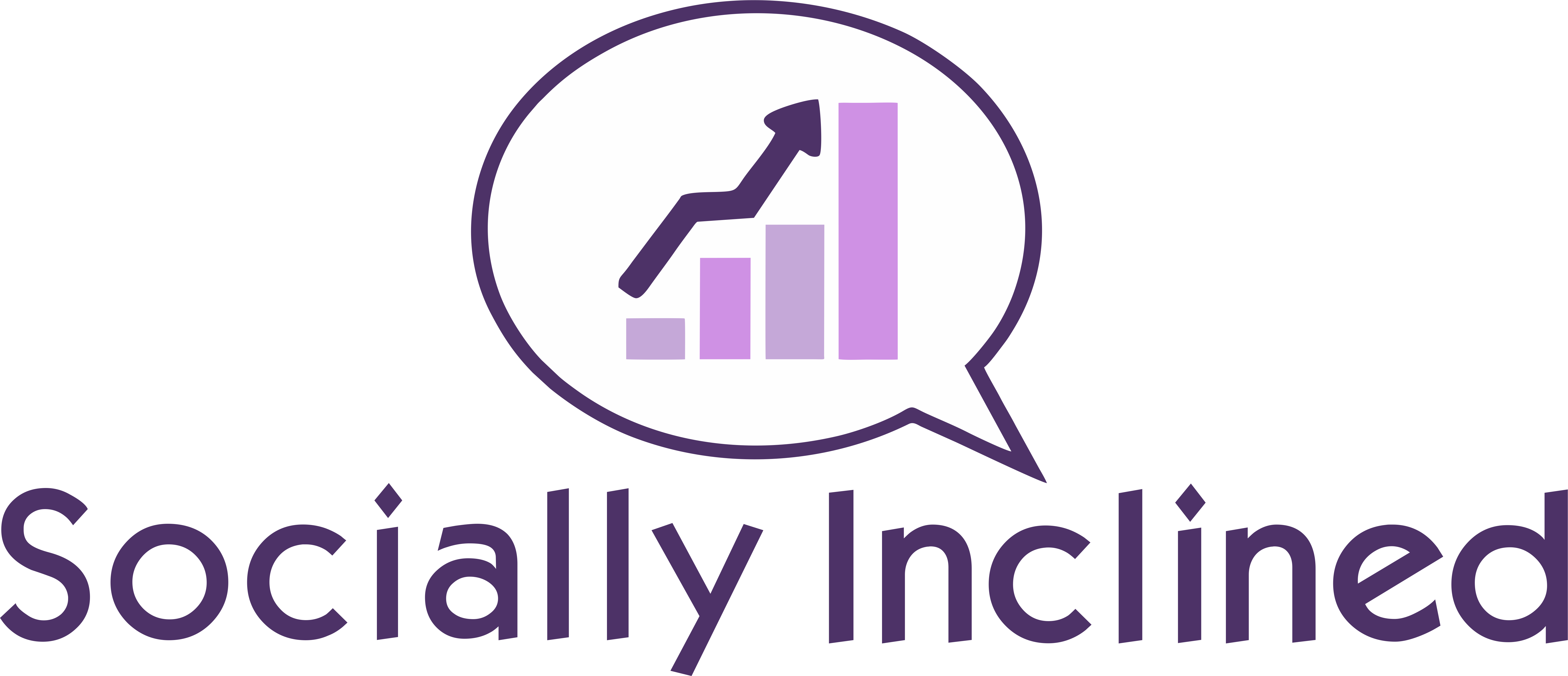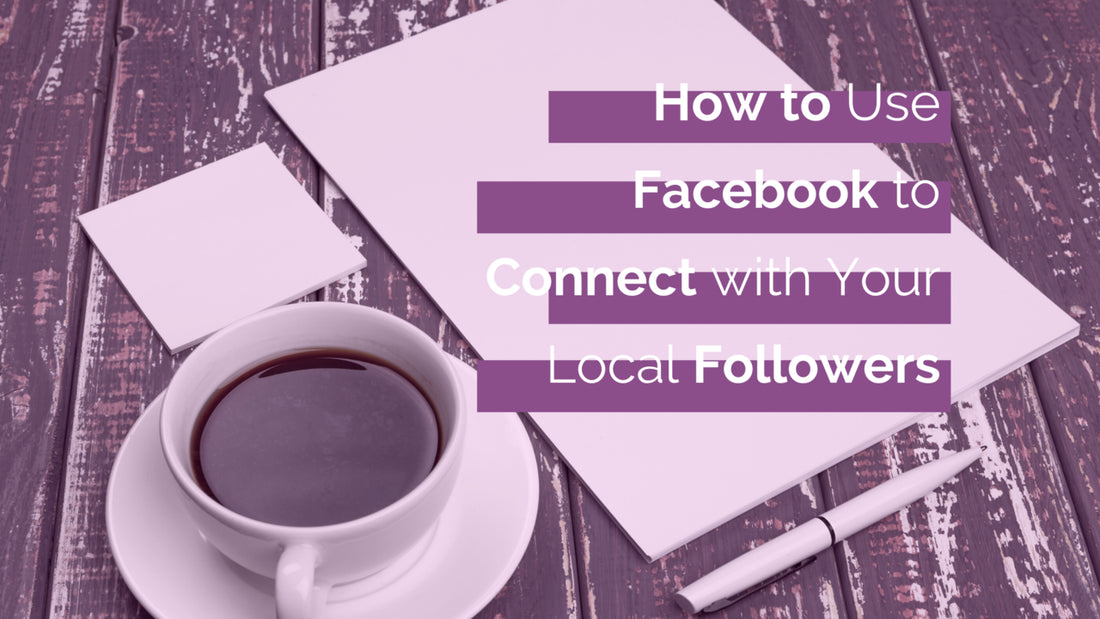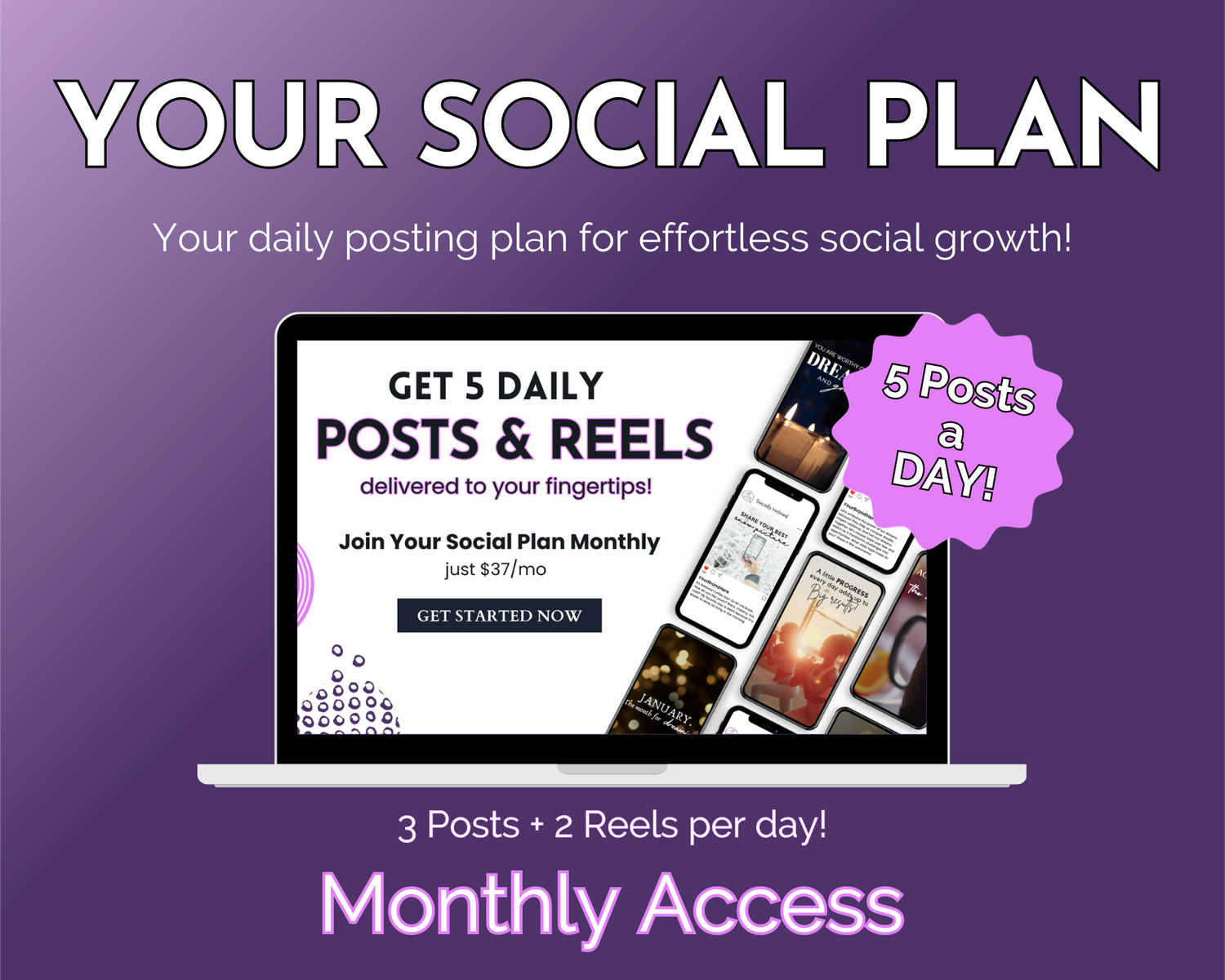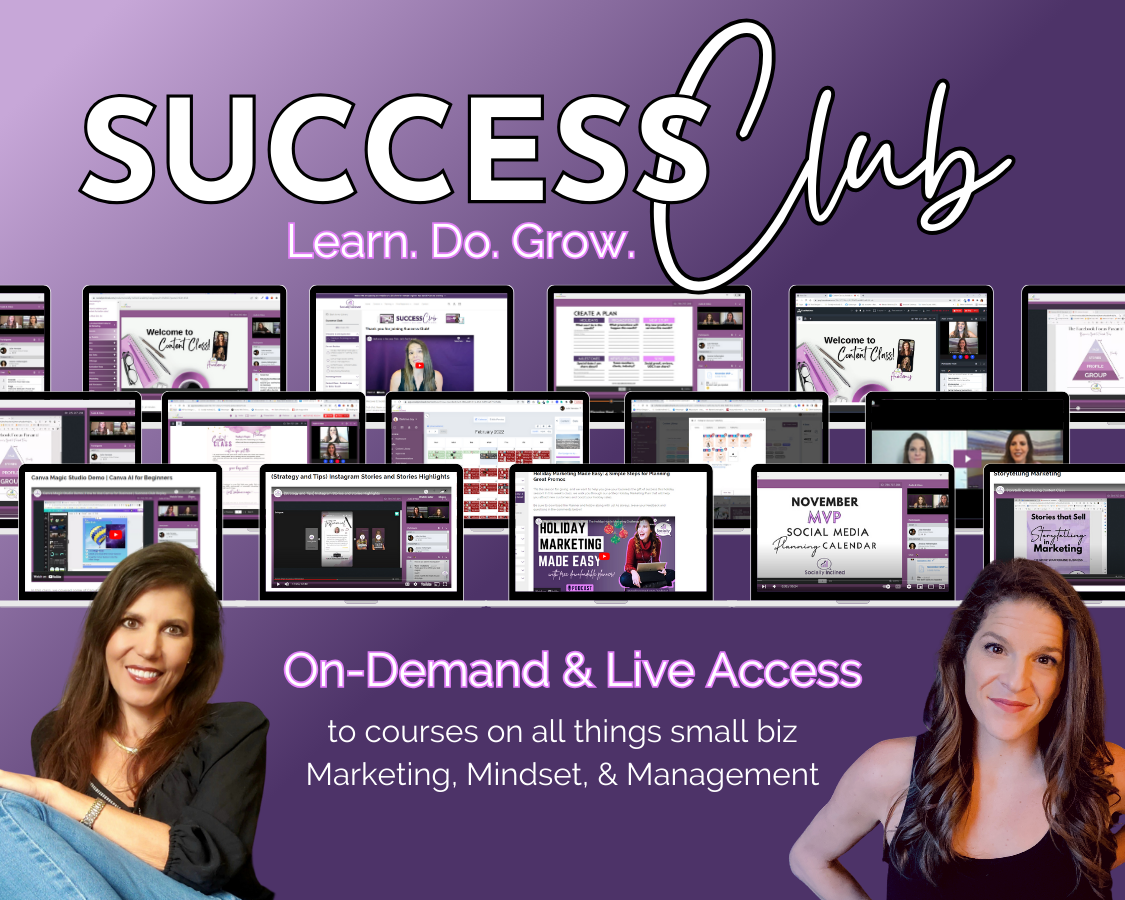You probably already know that Facebook has more than two billion active monthly users. Obviously, not all of them are in your target audience – but many of them are. For that reason, it’s important to understand how to use Facebook to encourage your existing customers to talk about your business and recommend it to their friends.
Facebook offers a variety of tools – some old, some new – that enable small business owners to connect with their customers.
Pinpoint Your Location on Facebook
Your customers can’t buy from you if they don’t know where you are. When you log in to Facebook, you’ve probably noticed that you have options when you post a status update. They include tools to tag your friends, post photos or videos, or express emotions. One of them is the Check-In, which allows you to say where you are.
When Facebook users click the “Check-In” pin, they get a list of nearby places. They can choose where they are or even add a new location if they don’t see their precise location on the list. People even add their homes to Facebook for fun.
When this option was first introduced back in 2010, Facebook called it Places. You’ll still see a Places tab when you do a search on Facebook. It’s a geolocational tool that pinpoints a user’s location and broadcasts it to their Facebook friends and followers.
Updates to Facebook for Small Businesses
In the early days of Facebook advertising, it was easy for local businesses to grab their share of organic reach on Facebook. The algorithm was simple and posts that got a lot of engagement got pushed to the top of the feed.
That’s no longer the case. Facebook’s algorithm now prioritizes contact from people, not businesses. It’s become increasingly difficult to get any kind of organic reach – which is, of course, part of the reason Facebook earned $16.6 billion from advertising in the fourth quarter of 2018.
In August of 2018, Facebook announced several key updates specifically designed to help local businesses increase their visibility and connect with customers. They included:
- Redesigning mobile Pages so users can view Facebook Stories, make appointments, view recent content, and more.
- Changing “Reviews” to “Recommendations” and making them more prominent on business pages.
- Expanding their ‘Job Finder” tool to make it easier for Facebook users to find jobs with local businesses.
- Expanding the “Events” feature to make it easy for local businesses to plan and sell tickets to events on Facebook.
- Creating a standalone “Facebook Local” app to help users find and connect with local businesses on Facebook.
How to Add a Place for Your Business on Facebook
If you want customers to be able to check-in at your location on Facebook, you must add an official Place for your business. You will not automatically get one because you have a business page. Most businesses already have a Place, but if you don’t, here are the steps to follow to add your business to Facebook Places:
- When you are in your place of business, log in to your Facebook account.
- Click the “Check In” link where you would create a Facebook status.
- Click the Add button to the left of the Check Inbox.
- Enter the name of your business and a brief description.
- Click the Add button at the bottom of the form.
- Search for your business in the Facebook search bar and click the result in the Places tab.
- Click the “Is this your business?” link on the left side of the page.
- Follow the instructions to verify your business via phone.
How to Make Your Business More Visible on Facebook
Once you’ve set up Facebook Places for your business, there are some cool features you can take advantage of.
Let’s start with the obvious. It’s great to encourage people to check-in at your business when they visit. You can accomplish that with a sign in your store or by having employees ask people if they’ve checked in on Facebook.
You can also update your Places page with relevant information about your business. The main things to add are your address, phone number, business hours, a profile picture, and a cover image.
You can also share photographs and general information about your business.
Facebook will create a map with your business pinpointed on it. It will show up on your “About” tab along with the “Get Directions” button.
Customer Recommendations on Facebook
Recommendations show up at the top of your page. Facebook displays customer recommendations, including brief written reviews. Your customers can also:
- Upload photographs
- Choose which things they recommend (for example, a specific service or product)
- Write reviews within a set character limit
Facebook also displays a question underneath the Recommendations:
Would you recommend Business Name?
There are Yes and No buttons right there, making it easy for your customers to recommend your business to their friends.
To turn on Recommendations, you’ll need to go to Settings, Edit Page, and then go to the section called Tabs. From there, you’ll simply choose the option to “Choose Default Tabs” and then add the Reviews tab to your page.
Going forward you can increase your visibility on Facebook by:
- Asking customers to check-in when they arrive at your business
- Encouraging them to leave recommendations and upload photos
- Include a Review button in your marketing emails and on your website
The bottom line? Facebook Places and Facebook Recommendations make it possible for local businesses to work around the algorithm limitations on organic traffic and grow their businesses.